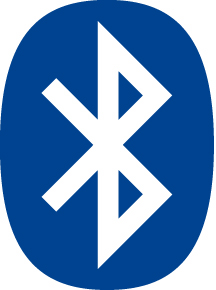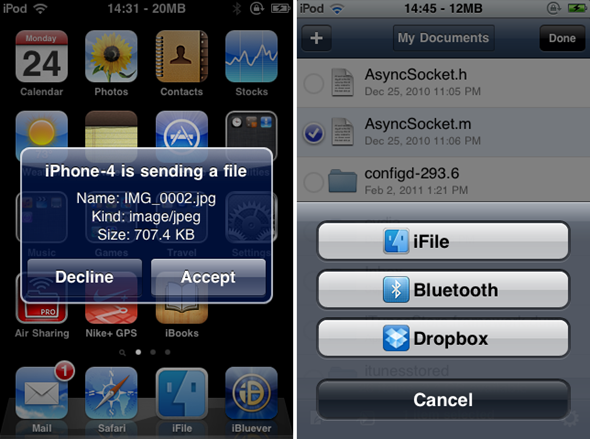Maybe you’ve already mastered the basic Siri commands, read our tips on setting up relationships and improving pronunciation, and even joked around a bit and are itching to try out something a little more ninja? Well look no further! You’ve shared with us your favorite secret Siri commands and we’re sharing them back to all our readers.
- [Punctuation/symbols/emoticons]. Siri can understand many basic symbols, emoticons and punctuation marks, as long as you say them by the right name. Examples include “open parenthesis”, “close square bracket”, ” “frowney face” (love it!), “new paragraph”, “pound sign”, etc.
- Play playlist [playlist name]. Siri will play not just a song, but a whole playlist for you.
- Find all email by [contact]. Siri will give you a short list of emails from the contact you ask for.
- What’s on my calendar for [date]. Siri will show you all your appointments for today, tomorrow, next Monday, or February 28 (2012) if you ask nicely.
- Search [Bing/Yahoo]. If Google’s not your cup of tea, Siri will search the competition for you.
- Search [Google/Bing/Yahoo] for [specialized information] [time] [place]. Whether you want the latest scores, show times, etc., if you phrase it just right, Siri can often find it for you.
- Who was in the cast of [movie]: Siri can tell you the name of that actor you know you’ve seen before but just can’t remember.
- Delete all alarms: Siri will delete all alarms, not just individual ones, in case you never want to be woken up again! (I found this by accident on Rene’s phone. Shhhh!)
- Message [Social network] [Status]. If you’ve set it up on Twitter, Facebook, or another social network that lets you update via SMS, Siri will message your status right to it.
- Restart. Siri will re-spring the Springboard. It’s not a full reboot, but it’s faster.
There are some other super-ninja style tips in the links below, like CalDAV accounts so Siri can post to Remember the Milk, or adding URL schemes to get Siri to open apps. Do you have any other secret, advanced Siri commands? Let us know in the comments!
Siri Commands list, keep adding them, here are some Ive found on the net
| new line | move to the next line (like pressing “Return” on a keyboard) |
| new paragraph | to start a new paragraph |
| all caps | to make the next word all uppercaseFor example, saying: I am hungry feed me all caps now please produces the text: I am hungry feed me NOW please |
| all caps on … all caps off | to make part of what you say uppercaseFor example, saying: I am hungry all caps on feed me now all caps off please produces the text: I am hungry FEED ME NOW please |
| no caps | to make the next word lowercaseFor example, saying: I like no caps Mike produces the text: I like mike |
| no caps on … no caps off | to make sure part of what you say is all lowercaseFor example, saying: Our friends no caps on Steve and Tina no caps off live in California produces the text: Our friends steve and tina live in California |
| space bar | to prevent a hyphen from appearing in a normally hyphenated wordFor example, saying: This restaurant is first space bar class prevents first-class from being hyphenated, and produces the text: This restaurant is first class |
| period | . |
| comma | , |
| apostrophe | ‘(although in many cases, apostrophes are automatically inserted, like when saying Sam’s new iPhone) |
| exclamation point | ! |
| question mark | ? |
| ampersand | & |
| asterisk | * |
| open parenthesis | ( |
| close parenthesis | ) |
| open bracket | [ |
| close bracket | ] |
| open brace | { |
| close brace | } |
| dash | -For example, saying: This dash is dash my dash cheese produces the text: This – is – my – cheese (note the difference in spacing between this and when saying hyphen) |
| hyphen | -For example, saying: This hyphen is hyphen my hyphen cheese produces the text: This-is-my-cheese (note the difference in spacing between this and when saying dash) |
| em dash | — |
| percent sign | % |
| copyright sign | © |
| registered sign | ® |
| section sign | § |
| dollar sign | $ |
| cent sign | ¢ |
| degree sign | ° |
| caret | ^ |
| at sign | @ |
| pound sterling sign | £ |
| pound sign | # |
| greater than sign | > |
| less than sign | < |
| forward slash | / |
| back slash | \ |
| vertical bar | | |
| smiley (or smiley face, or smile face) | :-) |
| frowny (or frowny face, or frown face) | :-( |
| winky (or winky face, or wink face) | ;-) |
Calendars
Adding Events
- Set up a meeting at 9
- Set up a meeting with Michael at 9
- Meet with Lisa at noon
- Set up a meeting about hiring tomorrow at 9am
- New appointment with Susan Park Friday at 3
- Schedule a planning meeting at 8:30 today in the boardroom
- Move my 3pm meeting to 4:30
- Reschedule my appointment with Dr. Manning to next Monday at 9am
- Add Lisa to my meeting with Jason
- Cancel the budget review meeting
- What does the rest of my day look like?
- What’s on my calendar for Friday?
- When is my next appointment?
- When am I meeting with Michael?
- Where is my next meeting?
Setting Alarms
- Wake me up tomorrow at 7am
- Set an alarm for 6:30am
- Wake me up in 8 hours
- Change my 6:30 alarm to 6:45
- Turn off my 6:30 alarm
- Delete my 7:30 alarm
- What time is it?
- What time is it in Berlin?
- What is today’s date?
- What’s the date this Saturday?
- Set the timer for ten minutes
- Show the timer
- Pause the timer
- Resume
- Reset the timer
- Stop it
Sending Messages
- Email Lisa about the trip
- Email Jennifer about the change in plans
- New email to Susan Park
- Mail Dad about the rent check
- Email Dr. Manning and say I got the forms, thanks
- Mail Lisa and Jason about the party and say I had a great time
- Check email
- Any new email from Michael today?
- Show new mail about the lease
- Show the email from Lisa yesterday
- Reply Dear Susan sorry about the late payment
- Call him at work
Checking Up on Friends
- Where’s Jason?
- Where is my sister?
- Is my wife at home?
- Where are all my friends?
- Who is here?
- Who is near me?
Directions
- How do I get home?
- Show 1 Infinite Loop Cupertino California
- Directions to my dad’s work
- Find coffee near me
- Where is Starbucks?
- Find some burger joints in Baltimore
- Find a gas station within walking distance
- Good Mexican restaurants around here
Sending Texts
- Tell Susan I’ll be right there
- Send a message to Jason Russell
- Send a message to Lisa saying how about tomorrow
- Tell Jennifer the show was great
- Send a message to Susan on her mobile saying I’ll be late
- Send a message to 408 555 1212
- Text Jason and Lisa where are you?
- Read my new messages
- Read it again
- Reply that’s great news
- Tell him I’ll be there in 10 minutes
- Call her
Playback
- Play The Light of the Sun
- Play Trouble
- Play Taking Back Sunday shuffled
- Play Alicia Keys
- Play some blues
- Play my party mix
- Shuffle my roadtrip playlist
- Play
- Pause
- Skip
Creating and finding notes
- Note that I spent $12 on lunch
- Note: check out that new Alicia Keys album
- Find my restaurant note
- Create a reading list note
- Add Tom Sawyer to my reading list note
Phone calls
- Call Jason
- Call Jennifer Wright mobile
- Call Susan on her work phone
- Call 408 555 1212
- Call home
- FaceTime Lisa
Requesting reminders
- Remind me to call mom
- Remind me to call my mom when I get home
- Remember to take an umbrella
- Remind me take my medicine at 6am tomorrow
- Remind me to pick up flowers when I leave here
- Remind me when I leave to call Jason
- Remind me to finish the report by 6
Checking Stocks
- What’s Apple’s stock price?
- What is Apple’s PE ratio?
- What did Yahoo close at today?
- How is the Nikkei doing?
- How are the markets doing?
- What is the Dow at?
Checking the Forecast
- What’s the weather for today?
- What’s the weather for tomorrow?
- Will it rain in Cupertino this week?
- Check next week’s forecast for Burlington
- What’s the forecast for this evening?
- How’s the weather in Tampa right now?
- How hot will it be in Palm Springs this weekend?
- What’s the high for Anchorage on Thursday?
- What’s the temperature outside?
- How windy is it out there?
- When is sunrise in Paris?
Looking up information
- Search the web for Bora Bora
- Search for vegetarian pasta recipes
- Search the web for best cable plans
- Google the war of 1812
- Search Wikipedia for Abraham Lincoln
- Search for news about the World Cup
- Bing Alicia Keys
- How many calories in a bagel?
- What is an 18% tip on $86.74 for four people?
- Who’s buried in Grant’s tomb?
- How long do dogs live?
- What is the Gossamer Condor?
- What’s the square root of 128?
- How many dollars is €45?
- What was the Best Picture of 1983?
- How many days until Christmas?
- How far away is the Sun?
- When is the next solar eclipse?
- Show me the Orion constellation
- What’s the population of Jamaica?
- How high is Mt. Everest?
- How deep is the Atlantic ocean?
- What’s the price of gasoline in Chicago?..
Address Book
- Querying Contacts
- What’s Michael’s address?
- What is Susan Park’s phone number?
- When is my wife’s birthday?
- Show Jennifer’s home email address
Finding Contacts- Show Jason Russell
- Find people named Park
- Who is Michael Manning?
Relationships- My mom is Susan Park
- Michael Manning is my brother
- Call my brother at work