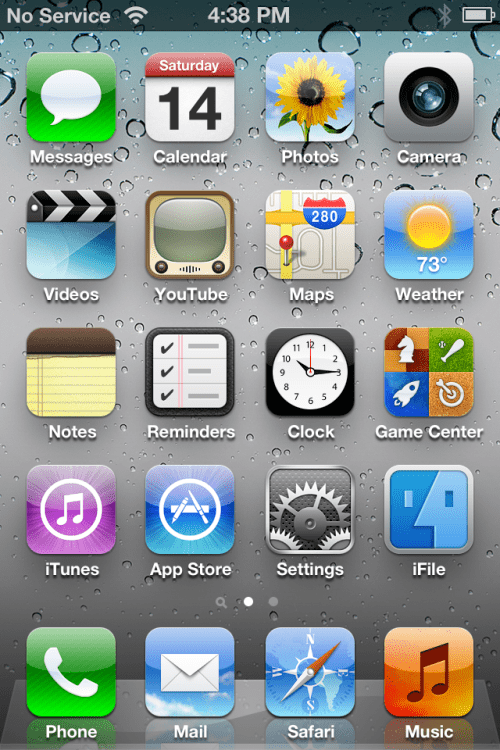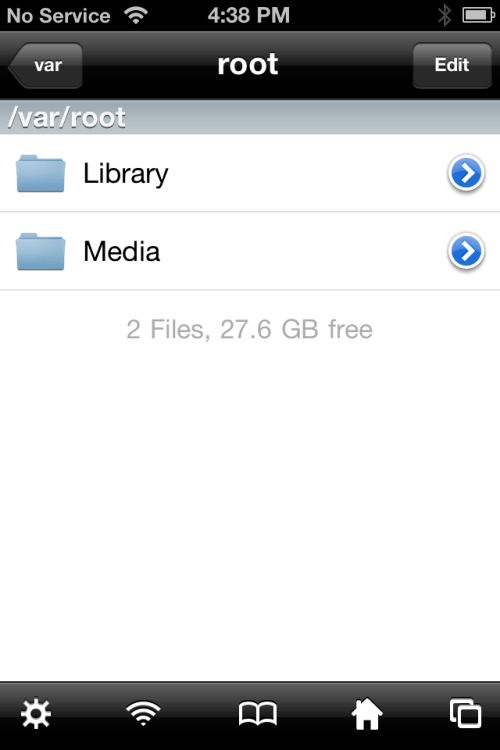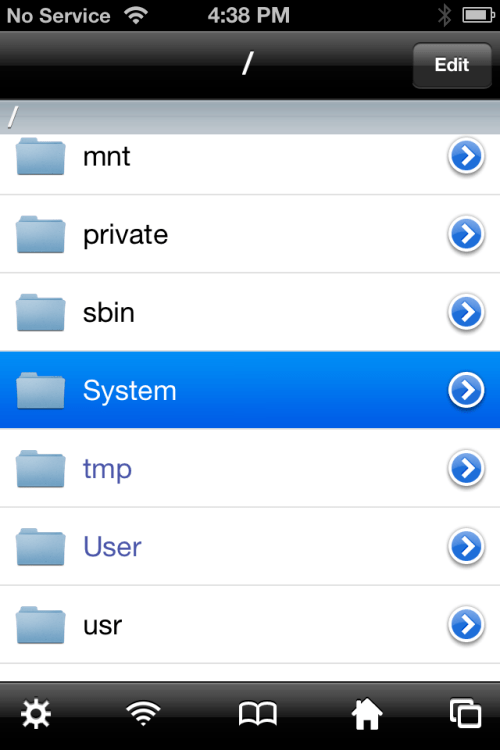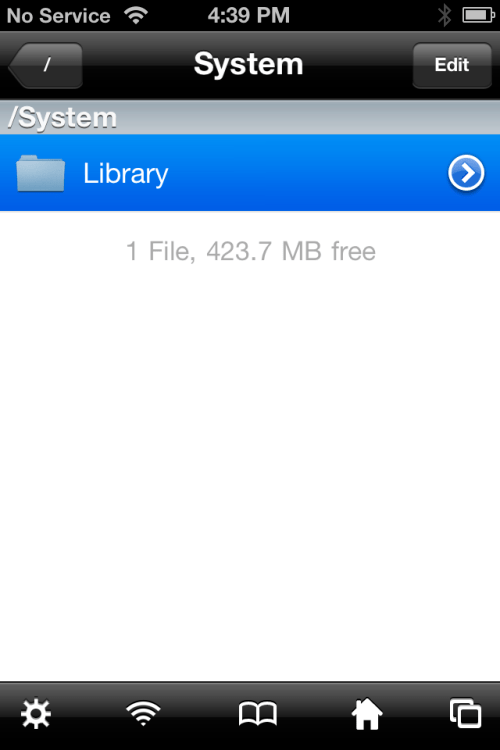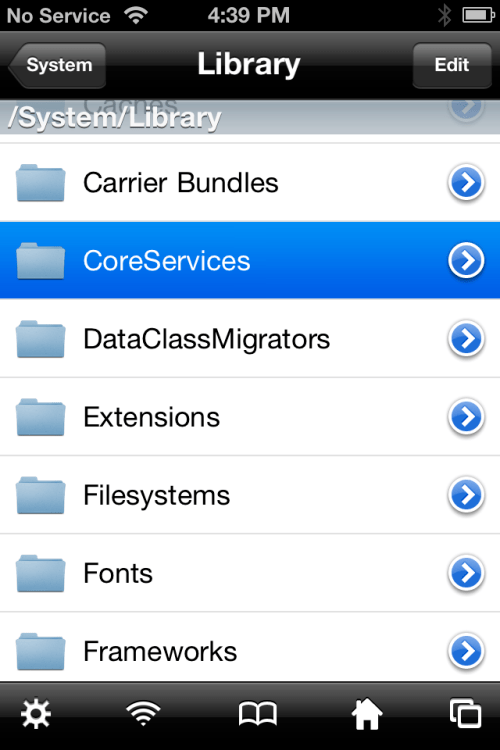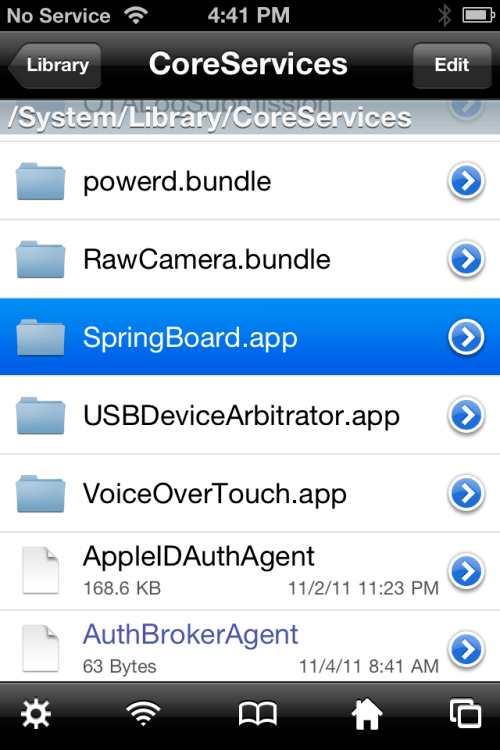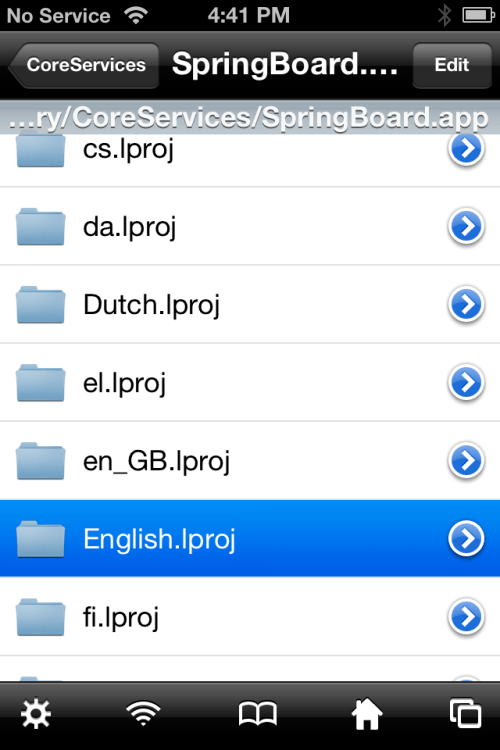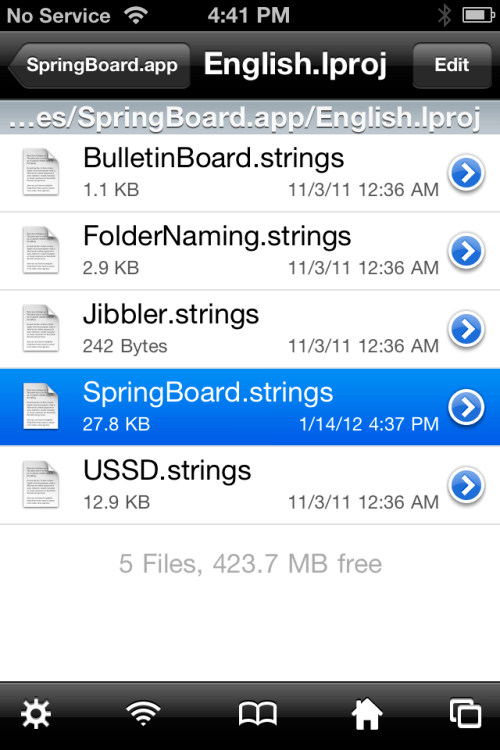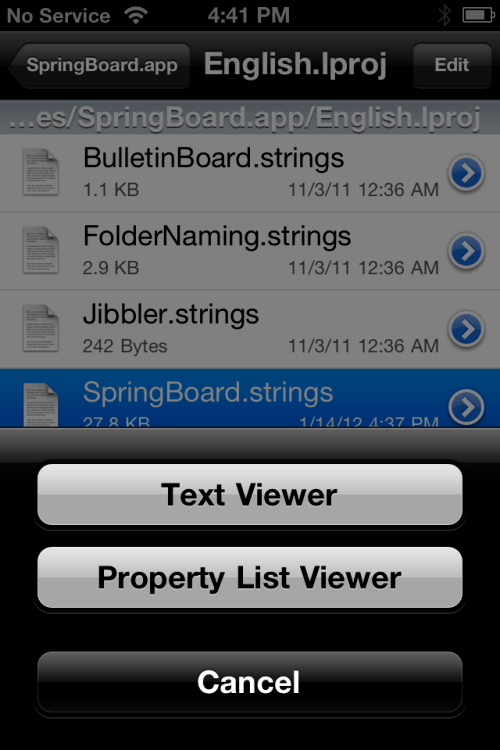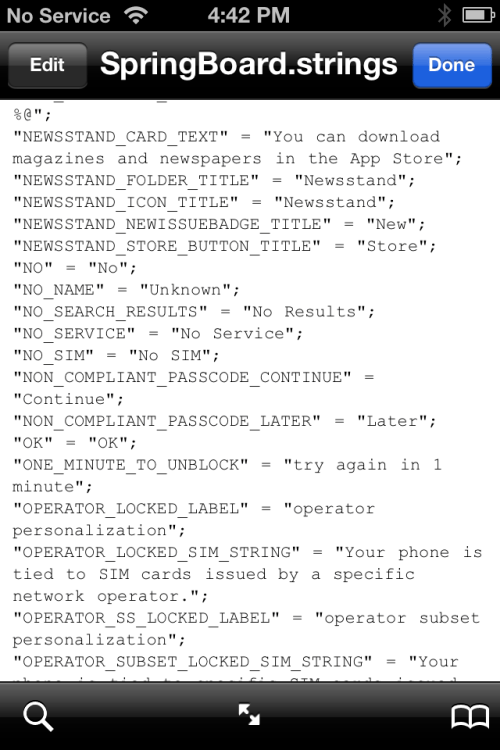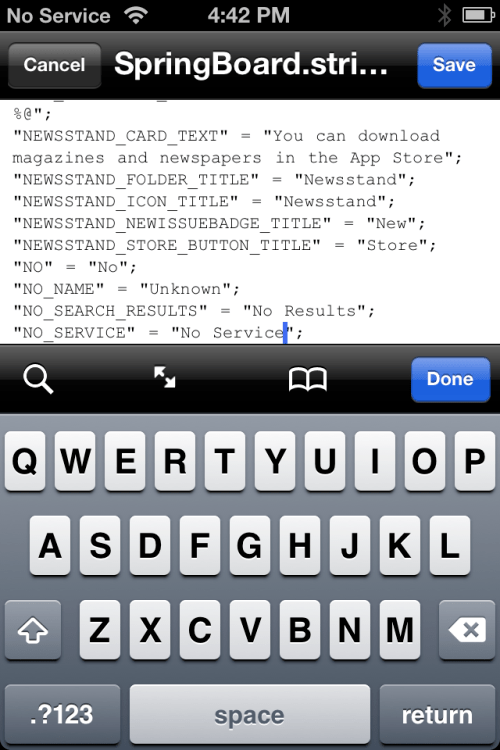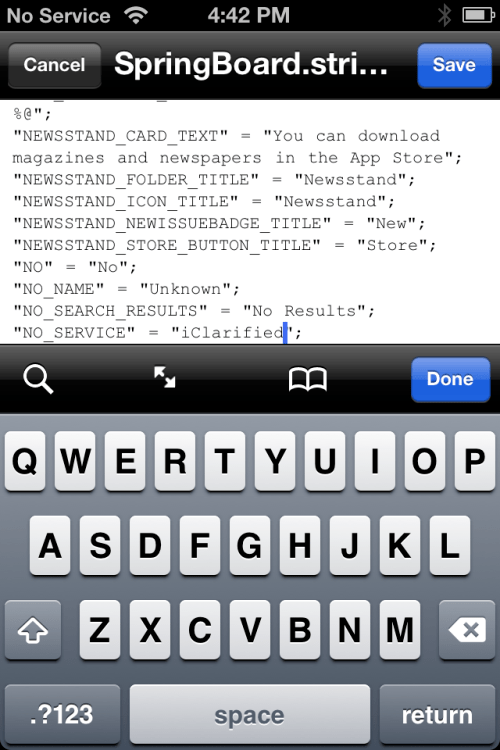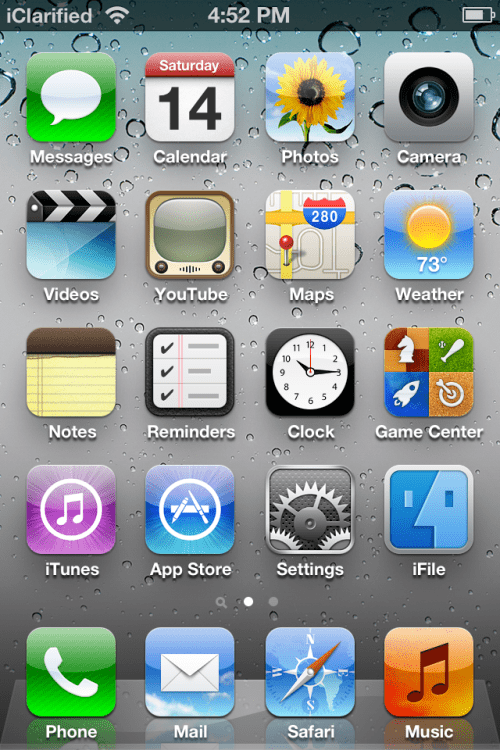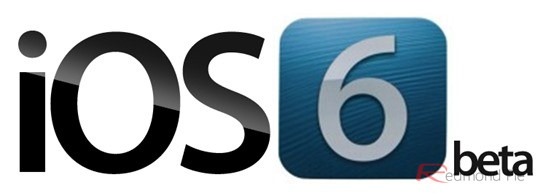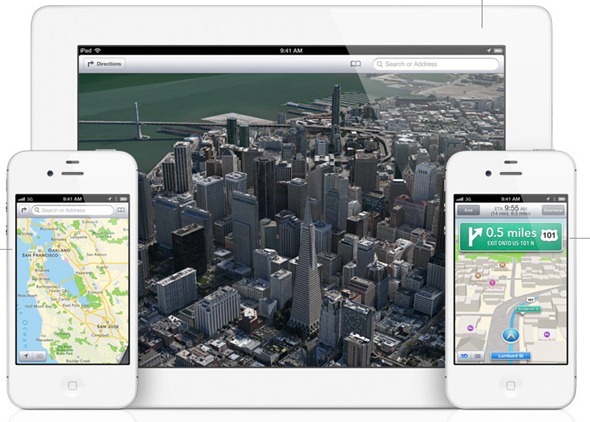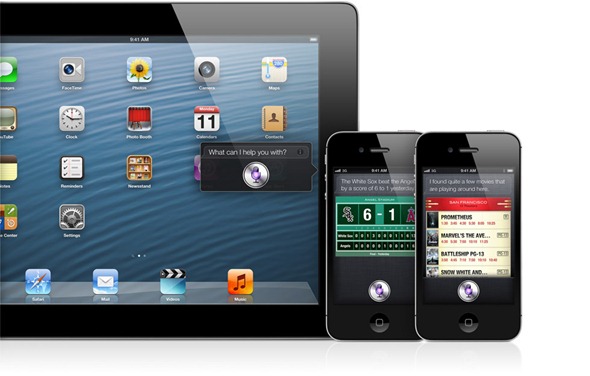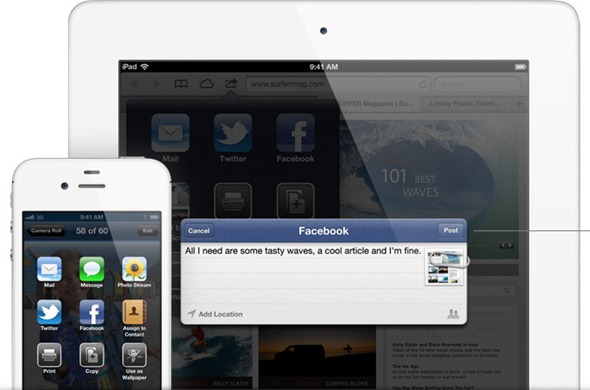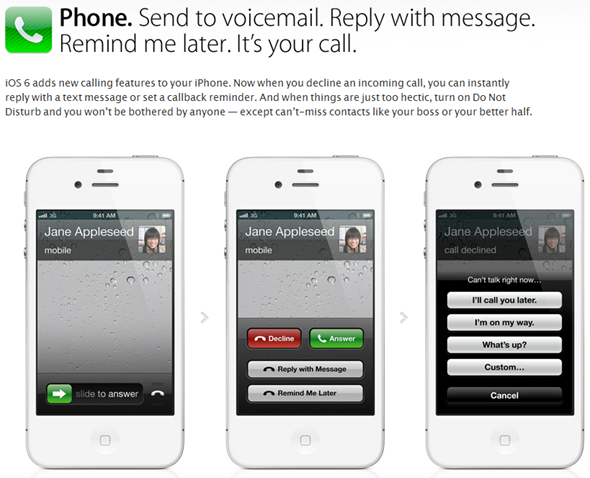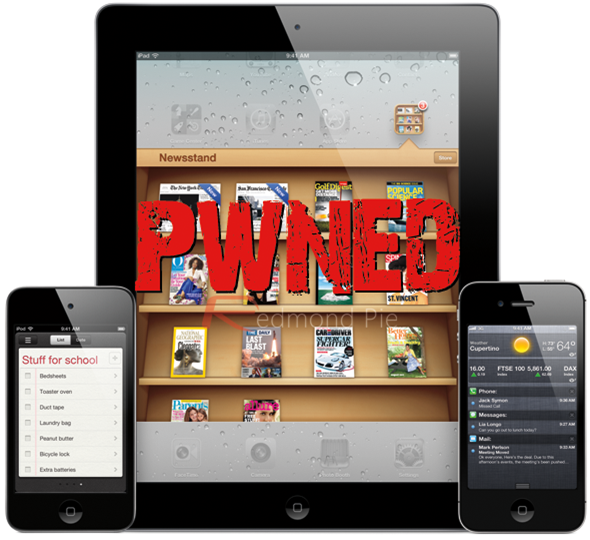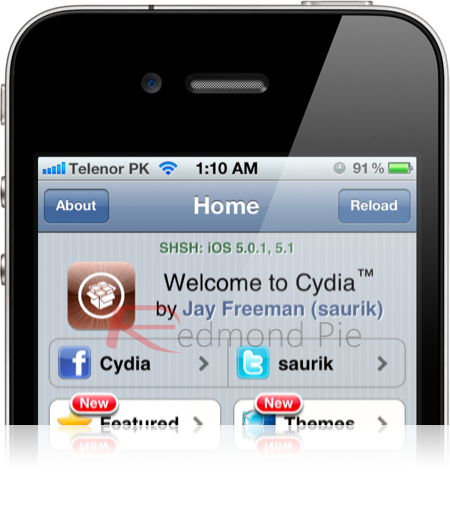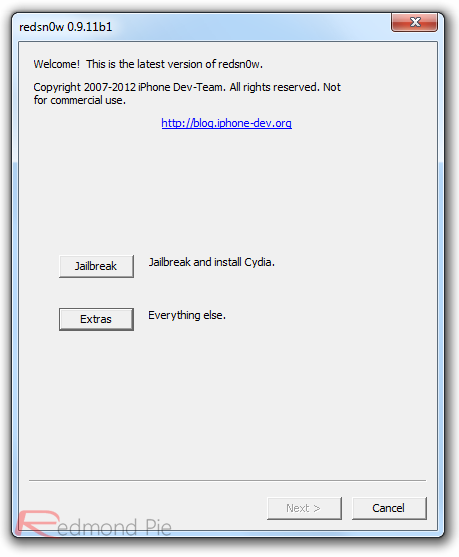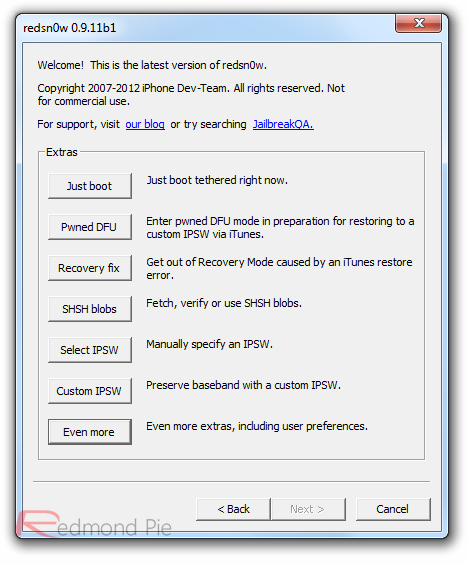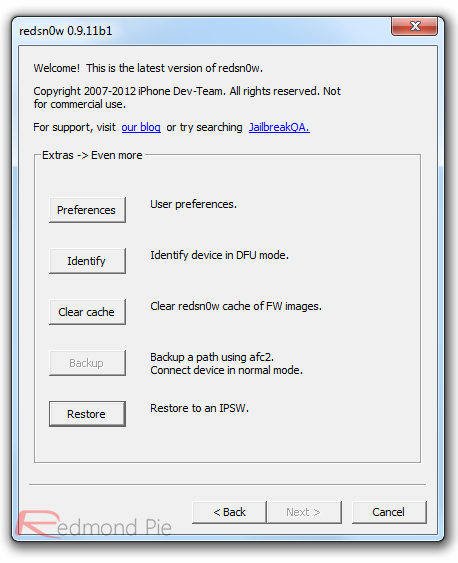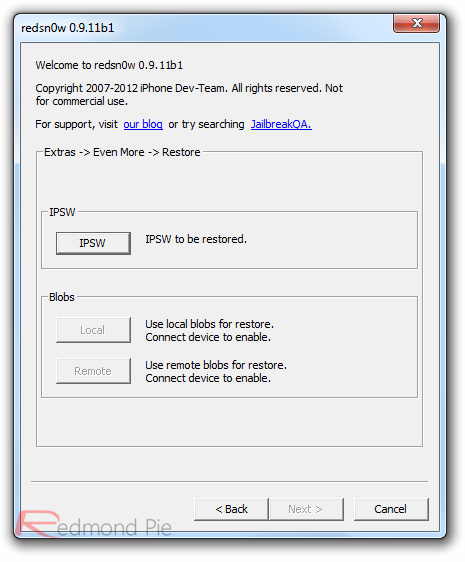Apple has finally released those all-important details of its upcoming
iOS 6, and as it turns out, most of the suspected features of the fruit company’s forthcoming
mobile operating system are included, along with a few surprises.
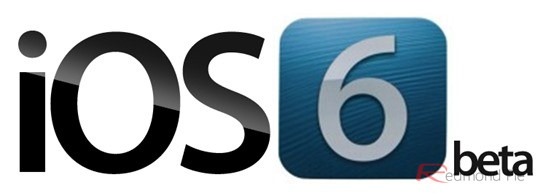 New 3D Maps
New 3D Maps
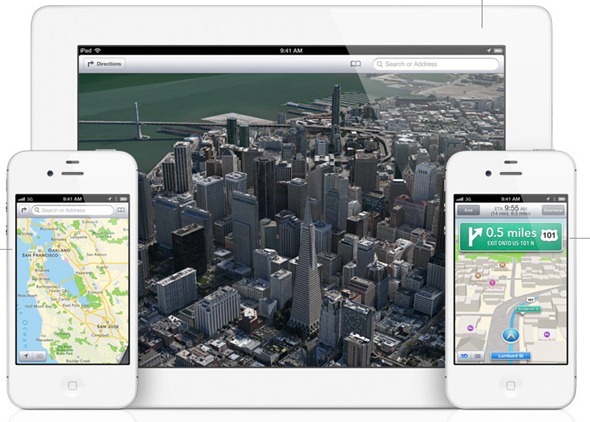
Apple’s desire to rid iOS of Google Maps in place of its own,
in-house offering is the worst-kept secret in Silicon Valley, and
today’s Keynote at WWDC gave us an in-depth insight into what we’re
going to be seeing with the new maps app.
Thanks to the Cupertino company’s acquisition of C3 Technologies, iOS
6 will feature a beautiful 3D mapping offering, and in terms of
aesthetics, it’s beautiful to look at.
Siri Updates For iOS 6
Siri has come a long way in iOS 6. You can now ask Siri about latest
sports updates, make reservations in your favorite restaurants using
OpenTable service, ask Siri about latest movies with Rotten Tomatoes, watch movie
trailers, ask about actors and directors and more. You can now launch apps
,
tweet directly on Twitter. Apple has partners with Audi, BMW, Mercedes
etc for a hardware button for launching Siri in cars. Support for
Canadian, Italian, Korean, Mandarin for Taiwan etc has been added.
Siri Now Available on iPad (3rd-Gen)
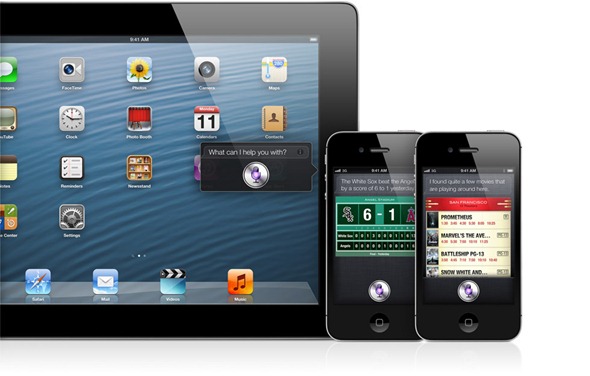
While the much-changed Maps app is arguably the centerpiece of iOS 6
as a whole, it will also be remembered as the moment when Siri finally
reached the iPad. Apple’s system-wide voice recognition software has
been much-lauded by Tim Cook’s company since first featuring with the
iPhone 4S back in October, but the lack of support for other devices –
particularly the all-conquering tablet – has left many iDevice
enthusiasts bemused.
On the iPad, it looks much the same as on the iPhone version, but
given the 9.7-inch display, the voice partner doesn’t command so much
real-estate – allowing most of the background to be seen when activated.
Native FaceBook Integration
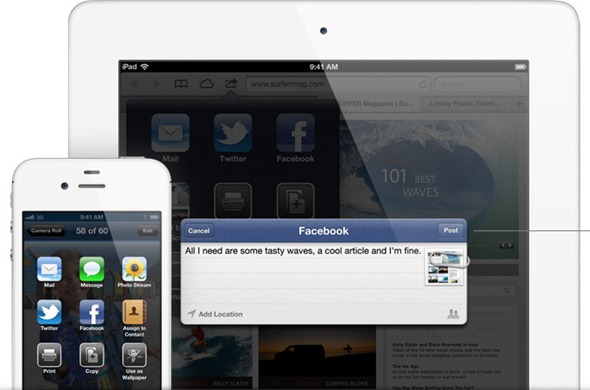
Those frequenting Facebook will be pleased to know that integration
for the world’s foremost social networking site has been stepped up
greatly, in a similar fashion to which Twitter was welded into iOS 5. If
you wish, your Facebook login credentials can be saved onto your
device, which subsequently makes logging in, linking, and posting status
updates, pictures, and location to your profile from any app, or
natively from iOS Notification Center a much more streamlined process.
Updates for Stock Apps & OS-wide Features
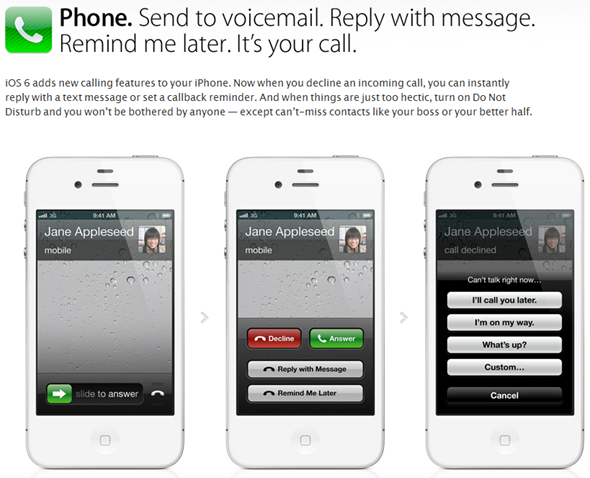
Native Phone app has received an update, a “Do Not Disturb” and
“Repeated Calls” toggle has been added to Settings.app. FaceTime over
Cellular is now available.
Safari has been updated with support for offline reading lists,
ability to upload photos directly from Safari. Mail has been updated
with pull to refresh for messages in inbox.
You can also now share Photo Steam pictures with your friends.
Other features include:
- Guided Access
- New Game Center challenges
- New Privacy Controls
- Redesigned Stores
- Added ‘lost mode’ to Find My iPhone service
Baidu Search
Chinese consumers will see Google Search replaced by the fast-growing
Baidu, which, along with the maps situation, is another body blow to
the US-based web company.
Baidu has become the search engine of choice in the world’s largest
market, so Apple is operating on a supply-demand basis, although won’t
be shedding many tears for the huge potential revenue loss on the part
of its compatriot and fierce rival.
Availability
It only seems like yesterday iOS 5 arrived in a hail of glory, but
the previews of iOS 6 on display today show Apple has been working hard
on updating and improving its software for the hundreds of millions of
iPhone, iPad and iPod touch users worldwide. As of today, iOS 6 beta is
available for registered developers of iOS Dev Center.
Final version of iOS 6 will become available to the public later this
year alongside the next iPhone, which, as you might expect, Apple
neglected to mention today.
You can like our
Facebook page , add us to your circle on
Google+ or follow us on
Twitter to keep yourself updated on all the latest from any gadget product!