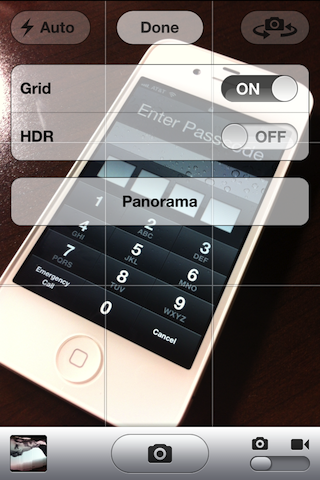A moment ago, we have reported about the hidden iPhone’s panorama camera mode, and right after that someone actually comes up with a simple hack to enable it on the iPhone, but the method needs some advanced skills, because hack requires changes in plist files of iOS 5. It’s not a long time ago. We have posted about the news, and here the new jailbreak tweak lands in Cydia with the aim to simply enable panorama mode on the iPhone running iOS 5.
The tweak comes from the iPhone hacker, who has recently discovered the panorama mode of the iPhone camera. The new jailbreak tweak called “Firebreak” and contains simple changes in plist files, but in the background. You don’t need to edit them manually through iFile or any other platform software.

So, if you want the new hidden iPhone’s camera panorama mode on your device running iOS 5, simply launch Cydia on your device by jailbreaking it, and then find for a tweak called “Firebreak.” Firebreak is a free jailbreak tweak available in Cydia’s BigBoss repo. It does require a jailbroken iOS 5 devices with a built in gyroscope

So, if you want the new hidden iPhone’s camera panorama mode on your device running iOS 5, simply launch Cydia on your device by jailbreaking it, and then find for a tweak called “Firebreak.” Firebreak is a free jailbreak tweak available in Cydia’s BigBoss repo. It does require a jailbroken iOS 5 devices with a built in gyroscope
freakgeeks