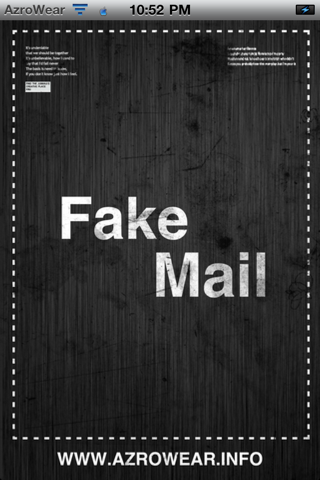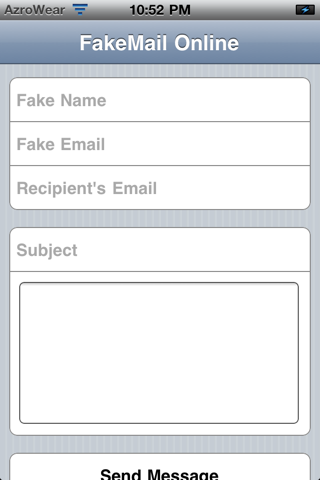Few hours ago we broke the news with
iH8sn0w new project which called iFaith, now I will show you how to use iFaith to dump SHSH blobs for your current firmware even if Apple is not signing.
Supported devices:
- iPhone 4, 3GS
- iPod touch 4G, 3G
- iPad 1
- Apple TV 2G
Pre-requirement:
Download iFaith for Windows.[
Mirror]
How to use iFaith to save SHSH blobs for current iOS firmware :
Step 1: Launch iFaith, and press '
OK' button.
Step 2: Press on '
Dmp SHSH Blobs'
Step 3: Click '
Proceed' then '
Let's Go!' to start dumping SHSH.
Step 4: Now make sure your device is both OFF and PLUGGED IN to the computer before you click “
Start”.
At this stage you will be presented with a screen where you will be guided on how to enter DFU mode. Quickly hold “Power” button and then while holding the “Power” button, you will now have to hold “Home” button too. Now after few seconds release “Power” button but keep holding “Home” button until installation begins.
Step 5: iFaith now will start to finish some tasks that could take a few minutes.
Step 6: Once completed, iFaith will ask you where to save the SHSH. Congratulations !.
Update: To make a restore on the same version (even Apple has been closed the SHSH blobs)
Step 1: Download iFaith for Windows
Step 2: Extract the file and run iFaith.exe. If your antivirus recognizes it as a virus, you must disable it before you can use iFaith. The reason is iFaith copies itself to
app data folder and executes from there, causing most antivirus program to think that this is a virus in itself, when it isn’t.
Step 3: Click on
Build *signed* IPSW w/ Blobs to proceed to the next step.
Step 4: Now there’s two ways of doing this. Either you can search iFaith’s remote server for SHSH blobs of the firmware which you want to restore to and download it on your computer, or if you have ever grabbed SHSH blobs using TinyUmbrella and have the cache saved on your hard disk, you can navigate to the path where you have it saved and select it from there, in both cases.
Step 5: iFaith will verify the SHSH blobs cache and will then show you the following options. If you have previously downloaded stock IPSW of the iOS version you want to restore to, simply click on
Browse for the iOS X.X.X (x.x.x) IPSW (the x’s represent the particular iOS version you’re restoring to). If you have not previously downloaded the stock IPSW of that particular iOS firmware version, simply click on
Download it for me and iFaith will download the corresponding IPSW for you. Once you have the required IPSW, simply select it to continue.
Step 6: Now click on
Build IPSW so that iFaith starts cooking your custom, signed, iOS IPSW. The process can take ~10 minutes at max.
Once iFaith finishes cooking the custom signed IPSW and saving it on your desktop, it will display the following message:
 Step 7:
Step 7: Now its time to put your iPhone,
iPad or iPod touch into pwned DFU state so that you can manually restore firmware on it via iTunes. You must follow the instructions exactly as iFaith tells you to. To put your device in DFU mode, press and hold both Home and Power button for 10 seconds, then release the Power button but keep on holding the Home button for ~30 seconds, until iREB works its magic and shows you the following confirmation. Rest assured, iTunes will not throw error codes 1600, 1601, 1602, 1603 and 1604 when you try to restore custom firmware manually through iTunes.
Step 8: Now its time to restore your custom signed iOS firmware on your device through iTunes. Close iFaith and start iTunes. Press and hold the Shift key and click on
Restore. Then go and select the custom signed IPSW that iFaith saved on your desktop.
Now sit back, relax, and let iTunes do
its work. Don’t panic as iTunes will finish restoring your device to the custom firmware through a series of automated steps that can take well up to 5 – 10 minutes. Do not unplug your device until it is fully restored. At this point in time, your device will be displaying the iFaith logo:

Your device will reboot once iTunes finishes installing the custom firmware on it. You can now restore your device from the back up you have made earlier.
REMEMBER: iFaith does not jailbreak the firmware of which you create a custom signed IPSW. It will merely put the firmware on your device in stock state. You can then jailbreak your device using programs such as redsn0w, greenpois0n, limera1n, spirit or jailbreakme, depending on which firmware you restore to. However, the developer iH8sn0w has said that he plans on implementing the ability to create custom signed IPSWs in sn0wbreeze, which will not only preserve baseband for your iPhone, but will also jailbreak the firmware you want to restore your iPhone, iPad or
iPod touch to.